How to use the KIADAM's integrated segmentation tool to facilitate background removal
- julian garcia
- Dec 12, 2023
- 2 min read
The KIADAM tool allows the creation of a synthetic dataset to easily train an object detection model, without all the pain of going through manual image labeling. As you probably already know, KIADAM works by prompting the user some images of objects that the user wants to detect, as well as some backgrounds that could be found in the production environment, to ultimately create many images from those inputs. Up to now, we recommended our users to follow the tutorial we introduced in this article to segment the object images and delete their background. Today, we introduce a new feature, available to our paid members, that allows the use of Meta's Segment Anything inside our tool to easily crop the images and delete its background with precision.
Motivation
Have you ever wanted to upload an object image to KIADAM, but wanted to make its background transparent? Take the example of the following image of a scissor. You could upload it as-is, but the gray background would add too much noise and lower the performance of the model, as shown in this article.

Instead of using the image as-is, we would like to remove the gray background and only leave the relevant parts of the image, in this case, the scissor. The image we want to end up with is the following one. Its background is completely removed and so the only thing that is remaining of the original image is the relevant part: the scissor.

Tutorial on how to use the segmentation tool
First, login to your KIADAM account and create a new configuration.

Let's fast-forward to the image uploading. Open the image uploading prompt.

Upload the image that you want to segment.

Press the crop button. You will be shown an interface that shows the image and allows to create bounding boxes around it to crop it.

Create a bounding box around the scissor. You can do so by pressing and dragging the mouse in the image.

Then press the Segment Button on the top right of the box. This will begin the segmentation of the object.

When the segmentation is ready, you will be shown a highlight of the previous image on the relevant parts, in this case, the scissor.

If the segmentation is incorrect, press the Clear button and try again using a tighter bounding box. Otherwise, if the segmentation is correct, press the crop button. This will add a cropping in the bottom part of the screen.

Then, press the Upload Croppings button on the top right of the screen.
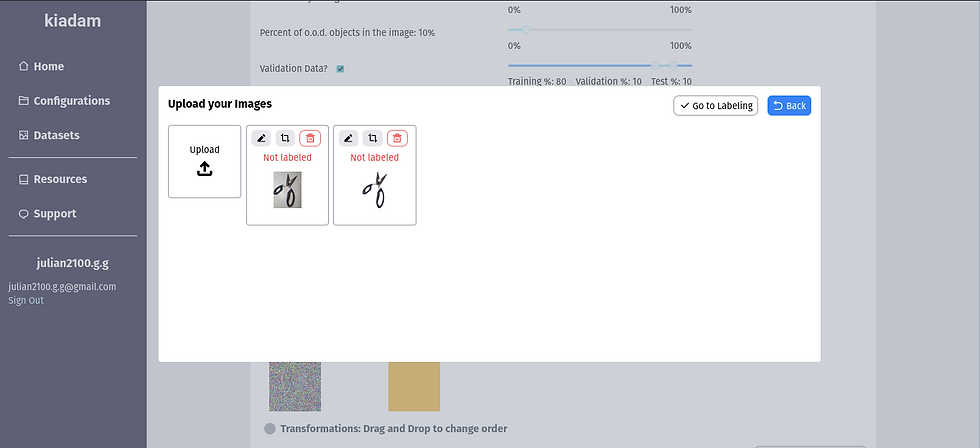
Finally, delete the uncropped image from the object images.

And that's it! You can do this in new and old datasets and images if you want.
Conclusion
Today, we introduced the new KIADAM segmentation tool that removes the background if the images. This tool facilitates the background removal job of the images inside KIADAM. This new functionality is only available to our paid members. As a reminder, deleting the background of the images improves the performance of the model that is trained on the generated synthetic images.


